Google Ads - Looker Studio Report
We used to spend hours navigating the Google Ads platform trying to gauge ad performance, so we created this simple report to pull in all of the most important metrics.
Built to save marketers time and frustration by allowing them to focus on improving campaigns instead of just compiling data.
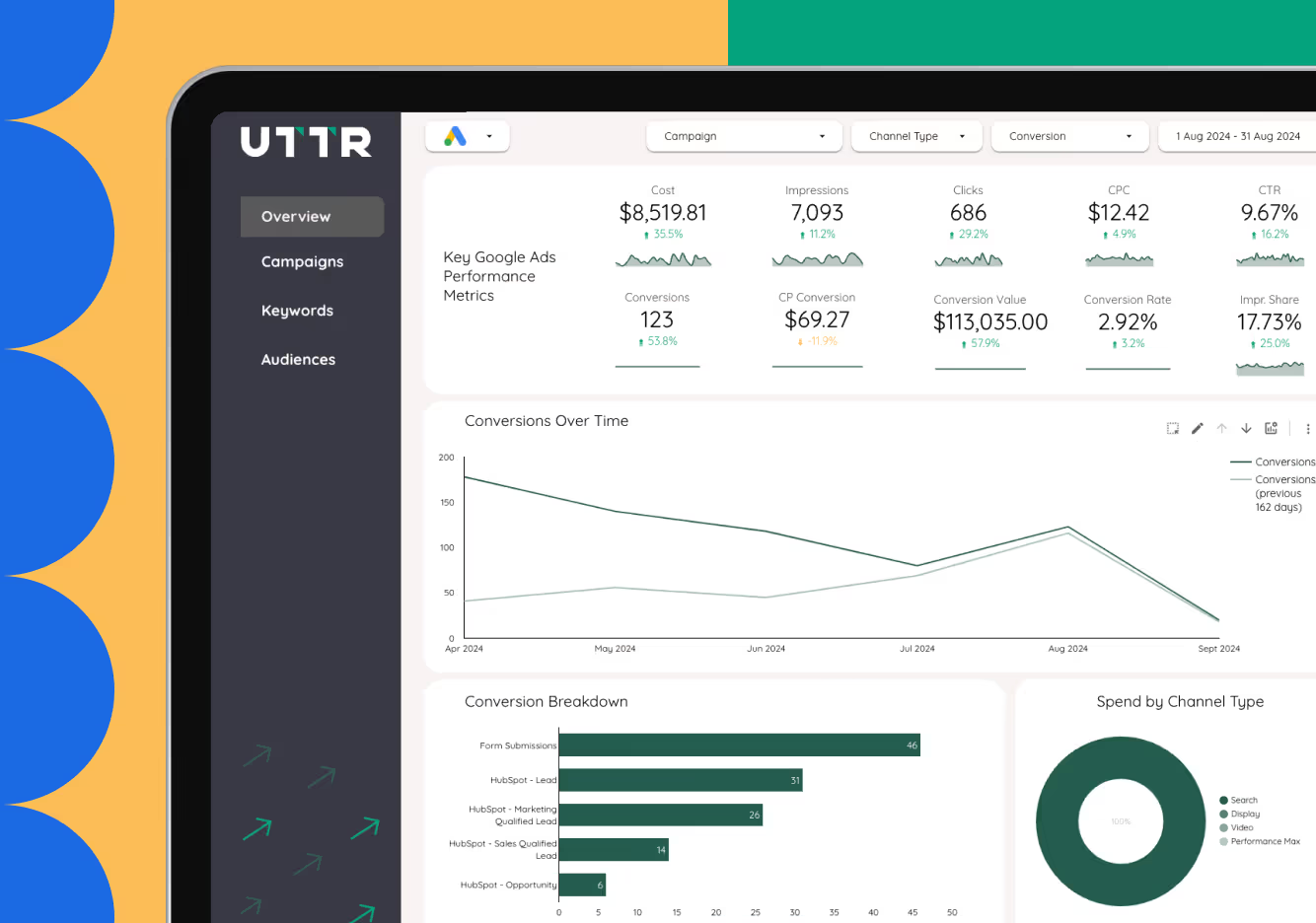
Questions you can answer with our
Google Ads Report
What are my top performing keywords?
This template has a full page dedicated to analyzing all active keywords by looking at their match type distribution, spend & number of conversions.
Am I targeting the right audience segments?
A variety of dimensions are used to break out the audience for more in-depth analysis. This includes audience names, types & demographics. All broken out further by device, against all key metrics.
How is my CPL trending over time?
Multiple time series charts are used across the report in order to effectively analyze performance results over time. There is also an option to drill down further into MoM, WoW or DoD.
Which channel is working best?
All pages have the option to be filtered by channel type, which includes Search, Display, Video & PMax.
How to start using the
Google Ads Report
Finding your "Account ID"
Make sure you are signed into your Google account before starting. Head to Google Ads. Select the ad account. The "Account ID" is beside your profile picture in the top right corner, above your email address.
Video Instructions
