Starter - Google Tag Manager Container
We know tag manager is confusing... so we built a plug-and-play solution that comes pre-configured with everything needed to set up pixels/ tags and form submission events.
Tailored for quick and easy implementation, it’s ideal for companies utilizing HubSpot embedded forms across their marketing sites.
.avif)
Questions you can answer with our
Starter Tag Manager Container
What platforms are included?
This container includes the pixel/tag definitions for GA4, Meta, LinkedIn, Google & Bing Ads.
What events are included?
This container includes a Hubspot form submission event, filtered to a specific form based on its GUID.
Is this easily customizable?
Absolutely! Just follow the instructions below on how to add your own IDs, and then anything else you need can be added in or removed before publishing.
What if I get stuck during the setup?
You can email jovana@uttr.com, and our template specialist will respond as soon as possible to help.
How to start using the
Starter Tag Manager Container
After clicking "Download" you will see this screen:
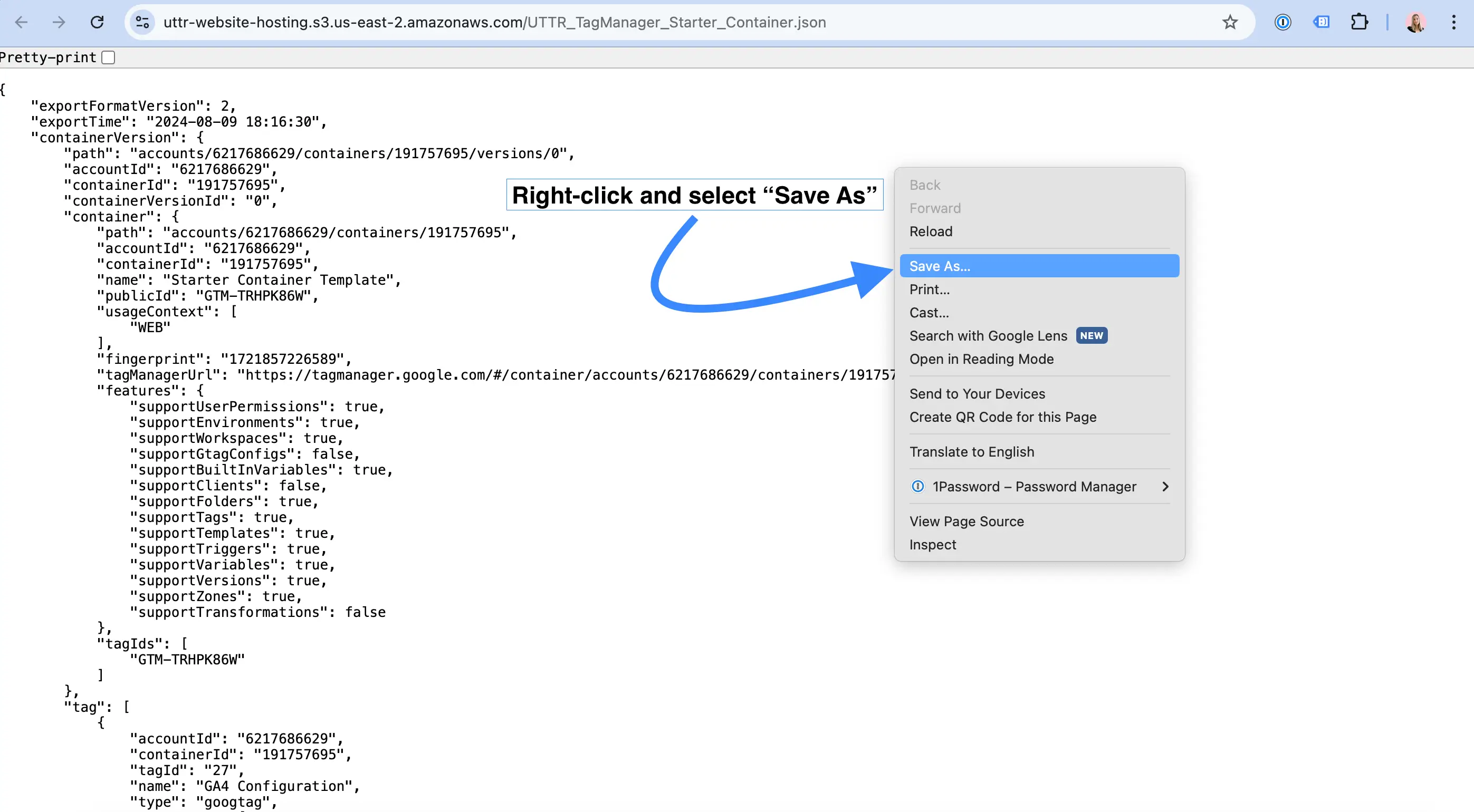
Proceed to follow the below steps to upload this .json file in Tag Manager.
Updating the "[⚠️ UPDATE]" sections of the container
All tags, triggers and variables with "[⚠️ UPDATE]" in the name must be updated in order to be be linked with your own paid platform accounts.
Helpful links
Video Instructions
